|
Grass Valley EDIUS Broadcast NLE Software
* Also requires the AVC-Intra plug-in for EDIUS Broadcast, available separately
Package Contents:
Minimum System Requirements:
|
  Get EDIUS Broadcast
EDIUS Broadcast in Action Need a Turnkey System? Check out the EDIUS Broadcast Edit Stations...   |
|
| ||||||||||||||||||
Grass Valley is a new entrant into the editing world with their recent acquisition of Canopus, which has been in the business of video editing for more than twenty years. Grass Valley, hitherto, has been best known for their wide array of broadcast hardware solutions they market (as well as the Viper FilmStream camera they make). In fact, a friend of mine operates a broadcast production studio in Pensacola, Florida, and if Grass Valley makes something, you can bet that he has it. With the purchase of Canopus, Grass Valley now has a software NLE in EDIUS 4.5. With a few previous versions already under their belt, the Canopus programming team put in a few extra hours to make this release stand out.
This is not your grandma’s NLE, either. I have previously used a number of other PC-based non-linear editors, with my audio background leading me to feel most comfortable with Sony’s Vegas for much of my video work. I was immediately struck with the look and feel of the EDIUS interface. While this is not saying anything about performance, it did impress me from the word “go” because I realized that this was going to be a fun ride. Included in the package is the EDIUS Pro 4.5 installation DVD and TitleMotion Pro for Canopus installation CD. For authentication, a USB dongle is supplied. To help you get started is a sample content CD, a Quick Start Guide, and the hefty EDIUS Pro 4.5 user guide. While the new User Guide may seem a bit daunting to new users, due to its thickness, this is largely because the manual includes German and French, in addition to English instructions. For actual use, this is one of the best-written instruction manuals I have referenced.
As software installations go, EDIUS went onto my system without a hitch. The same cannot be said for opening up and running it. After installing and uninstalling a few times and not having any luck, I ended up contacting technical support. Fortunately, this was not an unpleasant experience as is so often the case. We still had no luck in running the program, however. The problem turned out to be an issue between the Vista operating system and EDIUS. The fix was embarrassingly simple. I simply had to right click the desktop icon and choose the option “run as administrator”.
 |
| After choosing project settings, EDIUS opened up and automatically spanned the windows across both of my displays. |
Ease of Use
If you have any experience with the majority of video NLEs, EDIUS is not going to give you too many fits. While not superintuitive, it is not overly complicated either. The user guide does a great job of explaining everything, and in a manner that is not too “techy”. Being a man, I usually do not like reading the instructions. It is like putting together furniture or driving. Despite this, I found myself referencing the EDIUS guide quite often; not because I was having a hard time figuring things out, but because it made things go much more smoothly.The Windows layout is punchy and slick, and it is fully customizable. Folks who remember Media 100 from the late ‘90s may notice a few similarities in the look and feel of EDIUS Pro 4.5. I have two monitors and when launching, everything was automatically spread across both displays. I did experiment with different layouts, but ended up sticking with the default. Using the aforementioned Sample Content CD, I was able to get going surprisingly fast.
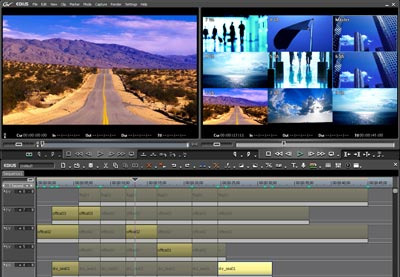 |
| When first launching, you are asked to input the project settings. Not one to play favorites, EDIUS has included just about every format, resolution and frame rate you can think of, as well as the choice of aspect ratio. |


